Asus, birçok donanımını kendisi üreten, dünyanın en büyük teknoloji
firmalarından biri. Hal böyle olunca bu parçalar bir araya gelip
neredeyse tam bir sistem oluşturabiliyor. Hedef kitle de oyuncular ve
yüksek performans arayanlar olunca ortaya en üst seviye bir kasa
çıkabiliyor. Asus ROG Tytan CG8890 da bu oluşumu en iyi özetleyen ürün.
Özellikle teknolojiyle haşır-neşir olanlar tarafından pek sevilmeyen
"hazır sistem" tabusunu tek hamlede yıkıyor.
ÖZELLİK TABLOSU • Asus ROG Tytan CG8890•
| İşlemci |
Intel Core i7 3960X |
|---|
| Anakart |
Asus Rapmage IV Extreme (Intel X79) |
|---|
| Bellek |
4x4 Gb 2133 Mhz
|
|---|
| Grafik Kartı |
Asus GTX690 |
|---|
| Depolama |
2x 128 Gb Sandisk SSD (RAID0)
3 Tb HDD
|
|---|
| Ses |
Asus Xonar Phoebus |
|---|
| Optik Sürücü |
Blu-ray yazıcı
24x DVD yazıcı
|
|---|
| Güç Kaynağı |
900 W |
|---|
| Ön Çıkışlar |
16-in-1 kart okuyucu
2x USB3.0
2x USB2.0
Kulaklık
Mikrofon
|
|---|
| Arka Çıkışlar |
4x USB3.0
6x USB2.0
2x eSATA
PS/2 klavye/fare
Gigabit LAN
8 kanal analog ses
S/PDIF
|
|---|
| Boyutlar |
300 x 530 x 630 mm |
|---|
| Ağırlık |
24 Kg |
|---|
CG8890, daha önce incelediğimiz CG8580'le
neredeyse aynı tasarıma sahip. Tamamen kapalı kutu şeklinde dizayn
edilmiş. Gerçekten harika duruyor. CG8580'e nazaran en büyük farkı, özel
soğutma sistemi nedeniyle kalınlaşan kapakları. Genel keskin hatlara ve
üçgen kıvrımlara sahip. Oldukça geniş, hatta tombul denilebilir. Bu
nedenle biraz hantal. Ancak yine de bakanın dönüp tekrar bakacağı
cinsten bir kasa.
Mat bir yüzeyi var, füme renginde. Bu yapı tamamen sert plasikten
imail edilmiş. İç ksım ise çelik. Mat olması nedenilye çizilmelere ve
parmak izlerine biraz daha dayanıklı. Tamamen simetrik bir yapıda
tasarlanmış.
Gelelim ürünü en özel kılan noktaya. Özel soğutma sistemi, üst
kısımdaki Speed butonuna bastınızda aktif hale geliyor. Yan kapanlardan
ve üst kısımdan açılan toplam 8 adet fanla, hava akımına destek olunması
amaçlanıyor. Otomatik kapaklar, kısa bir zamanda açık hale gelebiliyor.
Bu özellik, eşine rastlamadığımız ve CG8890'ı farklı yapan noktalardan
biri.
Açılma sırasında gürültülü diyebileceğimiz bir mekanik sesi geliyor.
Kapaklar son derece sağlam. Açık konumdalarken bile herhangi bir sorun
çıkma riski bulunmuyor. Bu denli üst seviye ürün için zaten sağlamlık
olmazsa olmaz.
Soğutma sistemi ilginç, ayrıca harika görünüyor. Ancak ne kadar
etkili orası biraz tartışılır. Zira fanlardan gelen hava akımı, metal
aksamdan geçmekte zorlanıyor. Bunun nedeni, yan metallerde yeteri kadar
ızgara olmaması. Sadece ekran kartı alanından içeri girebilme imkanı
var. Ancak hava akımı oraya gelene kadar gücünün büyük kısmını
kaybediyor. Fanlar ince yapıda. Çok yüksek hava akımı sağlayamıyorlar.
Üst kısımda bu sorun yok. Geniş bir ızgaralı alan bulunuyor ve ısınan hava buradan tahliye ediliyor.
Soğutma sisteminin yanı sıra tasarım anlamındaki bir diğer vurucu
nokta da ışıklandırmalar. Sistemin çalıştığı andan itibaren parlamaya
başlıyorlar. İşlemci stok hzıdayken mavi, hızaşırtma durumunda kırmızı
parlayan logo ve alt bölmeyle özellikle geceleri seyrine doyulmuyor.
Kapaklardaki fanlar da LED'li olsaydı sanırız görenlerin ağzı açık
kalırdı.
Kullanıcı panelinde 2 adet USB3.0, 2 adet USB2.0, kulaklık/mikrofon
ve güç/speed düğmeleri bulunuyor. En üstte oldukları için ulaşmak çok
kolay. USB portları arasındaki boşluk yeterli, takacağınız ürünler
birbirlerinin alanına sarkmıyor.
Güç düğmesi sağda. Çalışırken beyaz parlıyor.
Sol kısımda güçle simetrik yapıda bir Speed butonu mevcut. Bu tuşa
basarak işlemci anında hızaşırtılıyor ve daha yüksek saat hızlarında
çalışıyor. İster masaüstünde ister oyunda olun, herhangi bir ek ayar
yapmadan bu özelliği kullanmak mümkün. Intel Core i7 3960X'in referans
hızı olan 3.3 GHz zaten bize 3.6 GHz olarak sunuluyor. Tuşa basarak bunu
3.8, 4.0 ya da 4.2 GHz'e çekmek mümkün. Hangi hıza çıkacağını BIOS'tan
seçmek gerekiyor. Ayrıca bu geçişlerde ekrana bir animasyon giriyor ve
kullanıcıya o anda hangi hızda çalıştığı bildiriliyor.
Ön yüz, Asus'tan daha önceki hazır sistemlerinde gördümüz bir kapakla
saklanmış. Fakat bu sefer açılma işlemi mekanik tutulmuş, kendi kendine
yapıyor. 5.25" sürücü yuvalarının görüntüyü bozmaması açısından oldukça
başarılı bir hamle.
Toplamda 3 adet yuva mevcut, bunlardan 2 tanesi dolu. Diğeri
kullanıcıya bırakılmış. En üstte Blu-ray/DVD/CD yazıcı mevcut. Altında
da hot-swap disk yuvası var. Buraya herhangi bir 3.5" depolama birimini
tak-kullan şeklinde monte edebilirsiniz. Ayrıca kilitleme özelliği de
mevcut.
Bir diğer detay da hafıza kartı yuvaları. Birçok farklı versiyonu kullanmak mümkün.
Kapağın açılma mekanizması oldukça eğlenceli.
Kasanın tombul yapısı gereği üstte geniş bir alan var. Burayı eşya
koymak için kullanabilirsiniz. O kadar büyük ki, mouse pad koyup
kullanmak bile mümkün.
Arka tarafa baktığımızda özel bir ayrıntı görmek mümkün değil.
Sıradan anakart ve grafik kartı çıkışlarının yanı sıra ses ve kablosuz
ağ kartının yuvaları da mevcut. İşlemciyi soğutan radyatörün ve fanının
takıldığı bir 12 cm'lik fan yuvası var.
Alt kısmı merak edenler için; önemli bir detay bulunmuyor.
Işıklandırma sistemi 3 adet LED'den oluşuyor. Güzel bir parlama efekti için desenli bir pleksi yerleştirilmiş.
Kapağı kaldırdığımızda, dış yüzey her ne kadar özel dursa da iç
aksamın doğal olarak bir midtower olduğunu görüyoruz. Çelik malzeme
kullanılmış.
Alan kısıtlı olsa da Asus çalışanları güzel denilebilecek bir kablo
düzenlemesi yaratmış. Tüm parçalar itinalı şekilde monte edilerek
taşınma sırasında herhangi bir sorun olması önlenmiş. Ortalıkta sallanan
kablolar bulunmuyor. Parçalar, CG8890'a özel olarak seçildiği ya da
üretildiği için fazla ya da eksik bir noktası bulunmuyor.
İşlemci tarafında Intel'in amiral gemisi Core i7 3960X kullanılmış.
Extreme sınıfındaki bu işlemci, 6 doğal çekirdeğin üzerine
Hyper-Threading ile toplamda 12 izlek sunuyor. Yüksek performansı zaten
çıktığı günden itibaren kendini belli ediyor. Bunun üzerine eklenen
hızaşırtma ile daha da ileriye taşınmış. İşlemcinin referans saat hızı
3.3 GHz. Siz Speed butonuna basmasanız bile 3.6 GHz olarak çalışıyor.
Yani her türlü kullanımda bir frekans artışı mevcut.
Kullanılan anakart da firmanın en üst seviyesi; Rampage IV Extreme.
X79 yongasetinden güç alıyor ve 4 kanal bellek sunuyor. CG8890 için
hafif şekilde oynanmış. Örneğin BIOS'a girdiğinizde hızaşırtma bölümü
yok. Bunun nedeni kasanın hazır hızaşırtma düzeninin bozulmaması.
İşlemci soğutucusu olarak tak-kullan sıvı soğutma sistemi tercih
edilmiş. Birçok firmaya üretim yapan Asatek tarafından imal edilmiş.
Radyatörü biraz ince ancak bunu dev Delta fanla telafi etmiş. Soğutmaya
ilgisi olanlar hemen tanıyacaktır, Delta fanlar üstün soğutma
kapasiteleriyle en iyiyi isteyen kullanıcılar tarafından sıkça tercih
edilmekte. Yeri geldiğinde yüksek çalışma hızlarına çıkarak soğutmaya
büyük destek oluyorlar.
Kullanılan bellekler, G.Skill'in
Ripjaws Z modeli. 4 adet modül bulunuyor ve her biri 4 Gb kapasitede. Yani toplamda 16 Gb'a ulaşılmış. 2133 Mhz çalışma frekansları var.
Donanımlar arasında en dikkat çekeni ve en pahalısı GTX690. Çift
GPU'su ve sunduğu üst seviye performansıyla CG8890'ı oyun canavarı
haline dönüştüren yegane güç. Uç kısımda bir metal yardımıyla destek
sağlanmış.
Güç kaynağı 900W ancak ne bir logo ne de ek bir bilgi yer alıyor.
80Plus olarak belirtilmiş ancak bu sertifikanın da derecesi
belirtilmemiş. Kasaya özel üretildiği çok belli.
Kapaklardaki fanlar her zaman çalışmıyor. Siz Speed tuşuna bassanız
bile sıcakık sorunu yoksa dönmüyorlar. Ortam hararetlendikçe duruma göre
hızları artıp azalabiliyor. İşte bu kontrolü gerçekleştiren devre
fotodaki. Fanlar üzerine takılıyor ve hangi şekilde çalışacaklarına o
karar veriyor.
İşletim sistemi için Sandisk'in 128 Gb kapasiteli 2 adet SSD'si
tercih edilmiş, yine modeli söylenmemiş. RAID0 kombinasyonundalar ve
gerçekten çok hızlılar. Depolama içinse 3 Tb'lık bir sabit disk
bulunuyor.
CG8890, önceki konuğumuz CG8580'le genel mantık olarak neredeyse aynı. Bu nedenle genel yorumumuz da benzer olacak.
Performans
Sınıfının en iyileri arasında yer alan ürünler tercih edilmiş. Hal
böyle olunca hepsi birleşip Voltran'ı oluşturuyorlar ve ortaya üzerine
atılan her yükü rahatlıkla kaldırabilecek bir sistem çıkıyor. İster
oyunlarda ister render gibi işlerde kullanıcısını yarı yolda bırakmamak
için üretilmiş.
Daha yüksek performans
Fabrikadan hızaşırtılmış olarak gelen işlemcisi, stok hızda
çalışanlara nazaran daha yüksek performans sergiliyor. Hatta Speed
tuşuyla 4.2 GHz'e çıkmak da %100 garantili. Harici alınan bir Intel Core
i7 3960X'in bu değere çıkması kesin değil. Asus işlemcileri test ederek
sistem içersine yerleştiriyor.
Daha da yüksek performans
Seçilen donanımlara tekrar bakın, sizce de dudak uçuklatmıyor mu? :)
Uyumluluk
Sahip olduğu tüm donanımlar, kullanıcıya sunulmadan önce test edilip
onaylanıyor ve tam uyumluluk garanti ediliyor. Örneğin benzer bir sistem
kurduğunuzda neredeyse her parçada uyum sorunu yaşama riskiniz mevcut.
Bu sorun soket uyuşmaması gibi değil de, anakartın bellek seçmesi olarak
düşünülebilir.
Kalite
Asus'un ürünlerinde tercih ettiği yüksek malzeme ve üretim kalitesinin yanı sıra mühendislik de had safhada.
Aç-kullan
İçersinde işletim sistemi, gerekli uygulamalar hatta ek programlar
yüklü şekilde geliyor. Siz aldığınızda sadece fişe takıp
çalıştırıyorsunuz.
Servis
Kasa içersindeki tüm bileşenler ve ek parçalar 3 yıl garantiye sahip.
Tasarım
Asus ROG Tytan CG8890'ın kasası gerçekten harika bir tasarıma sahip.
Keskin hatları ve mat rengiyle ağırlığını ortaya koyan bir yapısı var.
Özel ışıklandırmasını da işin içine katınca eşine pek rastlanmayan bir
güzellik çıkıyor ortaya. Kesinlikle masa altında saklanacak bir model
değil. Masanızın üstünde sergilenmesi gerekir.
Soğutma sistemi (?)
Özel açılır soğutma sistemi, başka benzeri olan birşey değil. Ürüne
çok yüksek albeni kattığı bir gerçek. Ancak işlevsellik anlamında fark
yaratacağını düşünmüyoruz.
Ayrıcalık
Birçok parçası piyasada satılmıyor. İstediğiniz kadar para dökün
ancak bu şekilde toplu almadıktan sonra sahip olamıyorsunuz. Kasa, PSU
ve SSD'ler özel olarak üretilmiş durumda. Yani bunları sizinle paylaşan
milyon tane insan yok. Zaten Tytan CG8890'ın ülke içindeki satışı da
oldukça az sayıda. Ayrıcalıklı bir kesim içine girmiş oluyorsunuz.
Herşey güllük gülüstanlık değil elbette. Gözümüze çarpan noktaları da
bulunuyor. Yine CG8580'de olduğu gibi gürültüsü eksi bir özelliği.
Sistem boştayken pek rahatsız etmiyor ancak işlemci ya da ekran kartını
yüke sokarsanız sesli çalışmaya başlıyor. Referans tasarımlı ekran
kartlarının oyunlarda gürültülü çalıştığı herkesçe bilinen bir gerçek.
Bununla beraber yüksek devirlere çıkabilen Delta fanlar, ısınan
işlemciyi soğutmak adına sessizliği yırtıp atabiliyor. İnce
radyatör/kalın fan ikilisi yerine kalın radyatör/ince fan daha başarılı
olabilirmiş.
Listenin devamında gösterişli soğutma sistemi geliyor. Evet hem artı
hem de eksi hanesine giren bir özelliği... Uzaktan bakıldığında işlevsel
gibi dursa da davulun sesi yakınlaştıkça güzel gelmiyor. Özellikle yan
kapaklardaki fanlar, sundukları hava akımını kasa içine iletmekte büyük
zorluk çekiyorlar. Hem geçebilecekleri havalandırma delikleri çok az hem
de performans açısından muazzam değiller.
Kasa son derece ağır, 20 kg'dan fazla geliyor. Taşımayı kolaylaştıran
bir tutma noktası da bulunmuyor. Yani transfer işlemleri oldukça
eziyetli oluyor. Çelik yerine alüminyum malzeme kullanılmasını tercih
ederdik.
Bir diğer eksisi de oyuncu odaklı bir model olmasına rağmen klavye üzerinde ek görev butonları yer almıyor.

Ve
gelelim dananın kuyruğunun koptuğu yere. CG8890 tam bir prestij ürünü.
Taşıdığı donanımlar ve kendine has özellikleriyle bir ayrıcalık
makinesi. Hal böyle olunca fiyat tarafında cüzdan yormayı bırakın, ocak
yıkıyor. Türkiye'de tek satış noktası Vatan Bilgisayar ve inceleme
tarihinde %30 indirimle 11.000 TL. Yanlış okumadınız...
Her ürünün alıcısı bulunuyor, CG8890'ın bile. Belki çok satmıyor
ancak yine de satıyor. Herkes teknolojiyi takip etmiyor, bütçe sıkıntısı
olmayabiliyor, yüksek performans arayabiliyor ya da en iyisine sahip
olmalıyım diyebiliyor. İşte bu noktada CG8890'ın yıldızı parlıyor. Bu
nedenle yadırgamadan önce bir düşünmek gerekiyor. Buna ek olarak aynı
fiyata benzer hatta daha performanslı bir sistem kurmak tabi ki mümkün.
Ancak hazır sistemlerin sağladığı ayrıcalıklar bu işlemin dışında
kalıyor. Örneğin siz ne kadar isteseniz de bu kasaya sahip
olamıyorsunuz. Benzer bir model olsanız dahi tek tuşla hızaşırtmaya
bağlı ışıklandırma kurmak gerçekten canınızı ve kanınızı ortaya
koymanızı gerektiren şeyler.
Sonuç olarak Asus ROG Tytan CG8890, en çok sahip olmayı
arzulayabileceğiniz bir hazır sistem olmayı başarıyor. Hayalleri
süsleyen bir canavar. Kardeşi gibi; hatta ondan da öte bir prestij
sembolü...
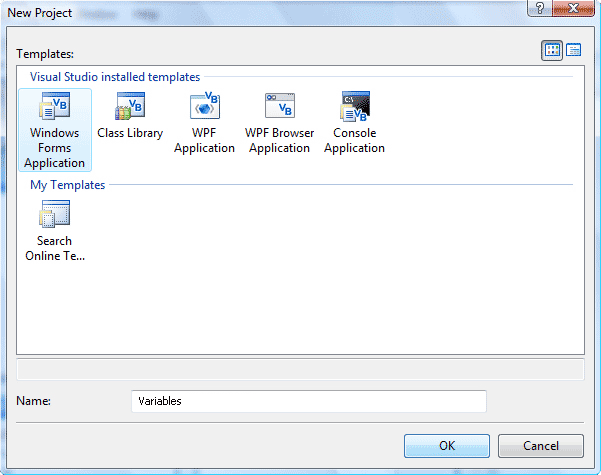



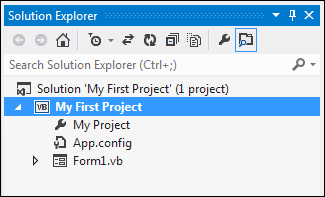
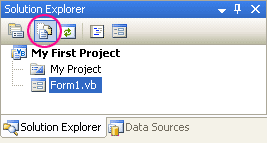





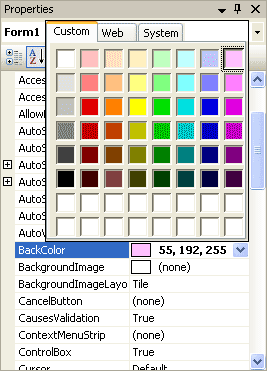
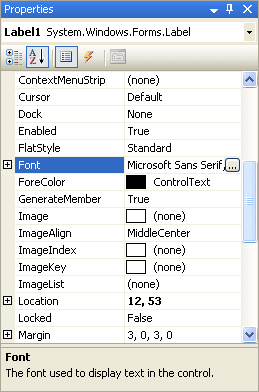
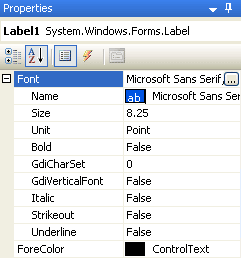
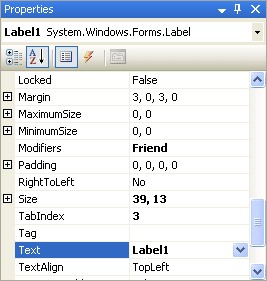
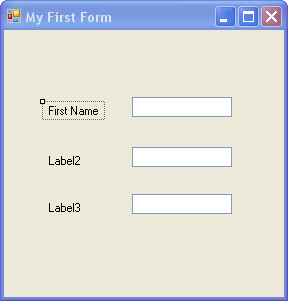
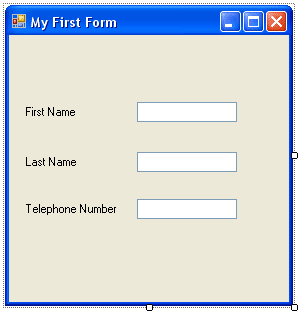






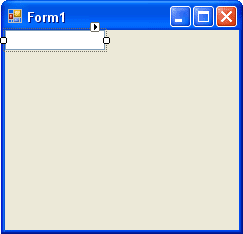
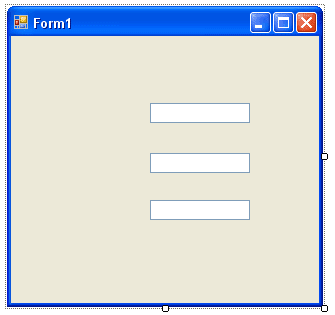
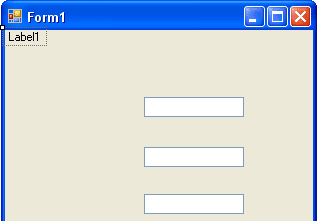
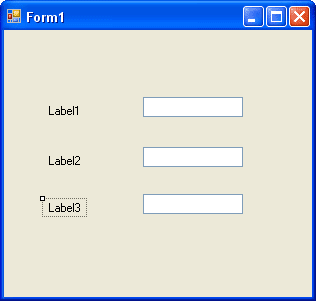
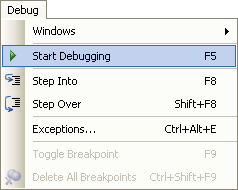
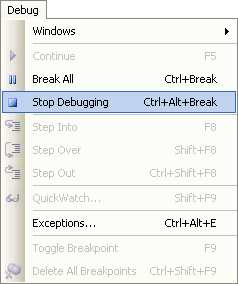

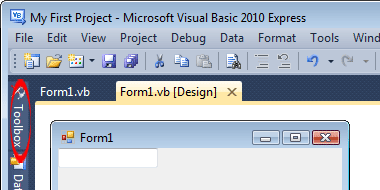
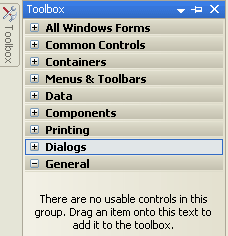
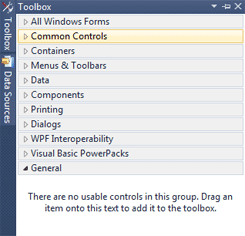
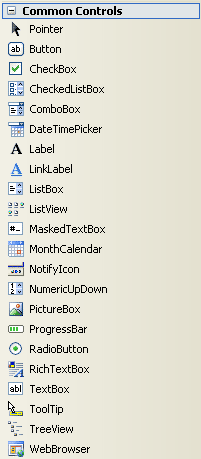
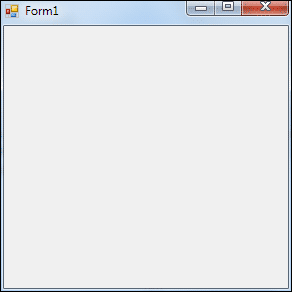
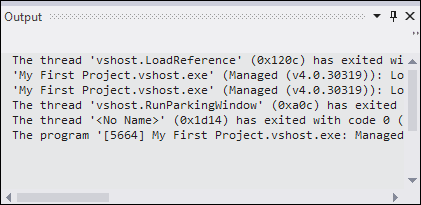

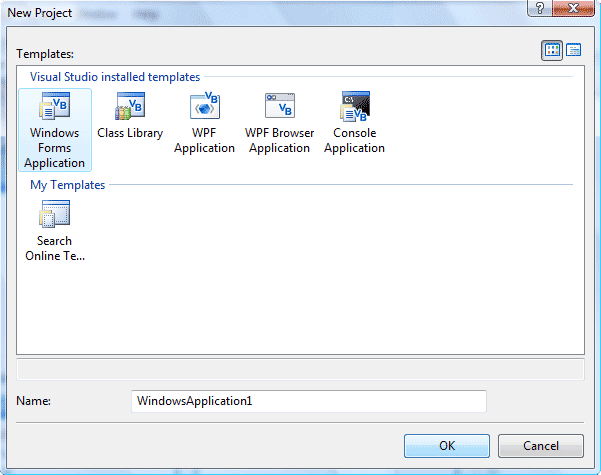
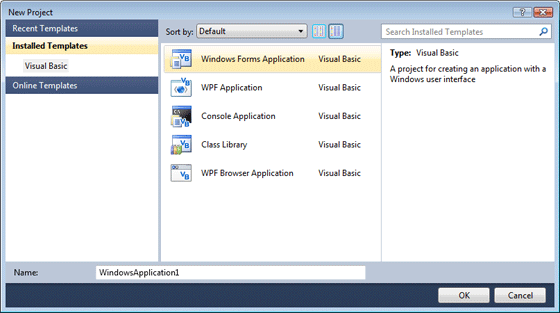
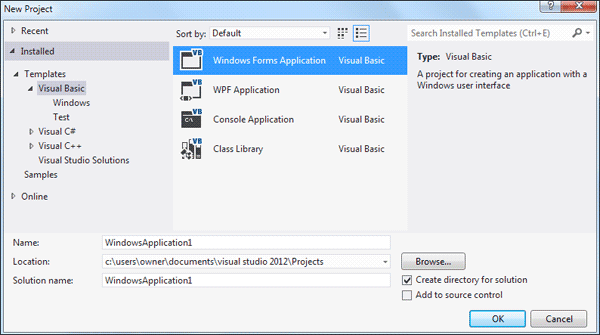












 Ve
gelelim dananın kuyruğunun koptuğu yere. CG8890 tam bir prestij ürünü.
Taşıdığı donanımlar ve kendine has özellikleriyle bir ayrıcalık
makinesi. Hal böyle olunca fiyat tarafında cüzdan yormayı bırakın, ocak
yıkıyor. Türkiye'de tek satış noktası Vatan Bilgisayar ve inceleme
tarihinde %30 indirimle 11.000 TL. Yanlış okumadınız...
Ve
gelelim dananın kuyruğunun koptuğu yere. CG8890 tam bir prestij ürünü.
Taşıdığı donanımlar ve kendine has özellikleriyle bir ayrıcalık
makinesi. Hal böyle olunca fiyat tarafında cüzdan yormayı bırakın, ocak
yıkıyor. Türkiye'de tek satış noktası Vatan Bilgisayar ve inceleme
tarihinde %30 indirimle 11.000 TL. Yanlış okumadınız...



